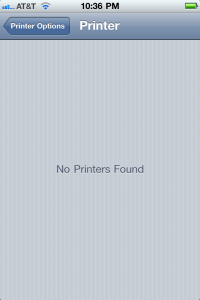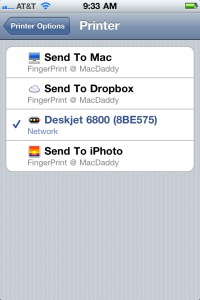The feature that I (and I’m sure, many) was most looking forward to in iOS 4.2 was printing. Apple advertised this as one of the main features and, having used Bonjour to configure many a printer in the past, I looked forward to actually being able to use it. Bonjour is Apple’s nearly-zero configuration utility for sharing resources (mostly printers) among computers on a network. It is one of the best examples of Apple’s it just works
motto. If you’ve never tried to configure a printer on a network then you can’t really appreciate the special level of Hell from which this little technology saves you.
So, despite this, I was upset that Apple had all but canned printing in the final release of iOS 4.2. Oh, sure it works with a handful of new HP printers. However, I wasn’t really interested in purchasing a fancy new printer when I have an old HP that works just fine, thank you very much. I am holding out hope that this is a matter of not releasing the feature until it really does just work.
Regardless, it seems like a half-baked way to put a feature out there. I had even told friends that they should consider buying an iPad because printing would becoming soon. I’m not looking forward to explaining the rest of the story to them (as they are not really techies and are likely to simply blame me).
Fortunately, there are a couple of nice mac utilities that can at last bridge the gap for our household (an OS X computer which is on and shares a printer): Fingerprint by Collobos and Printopia by Ecamm Network. I downloaded a copy of Fingerprint (free seven day trial which allows you to ensure it works with your network & printer). Open the application, select my shared printer, and then print from my iPhone 4.
That’s it.
Zero configuration. It simply uses Bonjour to tell my iPhone that there is a printer available. I select that printer and set the number of copies I want. All other settings are just the default for the printer (so, no grayscale printer, for example). I can also save to my desktop or DropBox folder in .PDF file format, which is great for saving and sharing things which I don’t really need tp keep a hard copy. Fingerprint even includes the capability send it your print job to iPhoto, which is a nice touch. In fact, that is how I transferred all the iPhone screenshots for this post.
Note: Apparently, Printopia does all these things as well (minus the iPhoto bit) for a couple of dollars more, so I chose Fingerprint. However, Printopia is nice in that it is added to the System Preferences panel instead of being a separate application.
The printer options screen and printer selection screen once Fingerprint is running on any machine on the same network.
Fingerprint is $7.99, which is a lot cheaper than a new printer and easily worth it for our household to have this feature. The application has in-app purchasing and licensing if you decide to purchase and they accept credit card or PayPal.
We still do print things from time-to-time and having that ability on our iPhones (and iPad, someday… right, dear?) is awesome. Because Apple may never release this for just any old printer. They really aren’t known for supporting legacy hardware, after all.
Here’s a video of how simple printing in iOS is, once it works:
Printing in iOS 4.2 using FingerPrint from Jason Coleman on Vimeo.